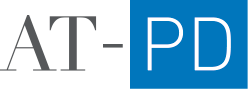Editing the Home Page Carousel
The hero carousel on the Home Page is built by using a collection of Blog Pages. Each slide represents a new blog page. To edit the carousel, start by navigating to the “Home Page Carousel” section/page from the left side nav.
Adding a new Slide
Hover over one of the existing pages and select the “…” button and then “Settings” (this should show up only after you click the ellipsis)
Duplicate the page
Edit the Page Title, Navigation, and URL to be a unique name. The Page Title should represent the text you would like to show up on the Carousel for that image. Save.
Edit the Settings for the Page (repeat step 1) and update the “Featured Image” to match the image you want to see in the carousel. Save.
Edit the Carousel on the Home Page to show the new page: By default, the carousel will only show 3 images. To edit this, navigate to the home page, edit the summary block, click “Design”, and increase the slider for “Number of Items” to match the new number of items you would like to see reflected on the page. Save.
The new slide should now show up on the image carousel on the home page.