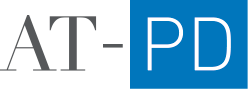Editing Team Bios and Popups
The popups for each Team Member represents a new “page” in Squarespace. You can find these pages under the “Team Popups” section under “Website” in the Squarespace editor:
Editing a Bio
Select the Team Member you want to edit
Edit the copy on the page
Click Save
From there, team bios on the Team page will automatically update.
Adding a New Team Member
This is a two-step process. Step #1, create the new team member popup:
Hover over an existing team popup and click the “settings” icon
A Page Settings modal should popup with the General tab selected
Scroll down until you see “Duplicate Page” and click that link and confirm the action
A new (copied) page will show up under “Not Linked” on the left side panel. Drag and drop the new page under the “Team Pop Ups” folder
Edit the new page by hovering over it and clicking the settings icon (like in step 1)
Update the page title, navigation title, and URL slug to be the team members name. Save.
Click the page to edit the content of the bio (as you did in the “Editing a Bio” section above).
Once the new pop up has been created, we need to place the team member on the Team page.
Add the Gallery: Edit the page to add a new Image Gallery (“Add Block”) where the team members photos will go. You can do this by adding a new Gallery component, or copying an existing Gallery
Populate the Gallery: Add two photos to the gallery: the “professional” and “fun” photo (in that order). This will give us the “hover to change photo” effect.
Add the link to the popup to the photo: After the photos have been added, edit the photos by hovering over the photo in the Gallery view and click the “settings” icon (see photo to the right) —>
Update the clickthrough URL to be #lightboxfirstname-lastname (example: #lightbox_ron-hardin). This name should match the name (and URL) of the newly created page in step 6). Repeat this step for both photos in the gallery. Save.
Add a new text block with the persons first name, last name, and title.
Save